Istruzioni in inglese
CHANGELOG:
V1.05
del
03/01/2019:
-
Support for
new
version V2.00 of
ShowMan.
V1.04
del
28/09/2014:
-
New timebase engine for very slow fade in / out effects with improved
smoothness.
V1.03b
del
27/01/2014:
-
Minor changes for ShowMan compatibility.
V1.03
del
28/12/2013: (from
user's feedback):
-
The starting point for Dimmer Setting is now lower in brightness (a
lower level can be set).
- The Christmas tree will halt the show
and lower the brightness to confirm touch key activation, instead of
turning white.
V1.02 del 25/12/2013:
-
The Christmas tree will shift to cold/warm colors, accordingly to the
ambient temperature (if lower than 10C or higher than 35C)
-
Doubled the master Dimmer regulation speed.
- Zero-length user's
shows will be automatically dropped.
V1.01 del 22/12/2013:
-
Master Dimmer function.
- New salmon-coloured show.
-
User's shows upload-ready (via USB).
V1.00 del 09/10/2013:
- First version for hardware test.
The
Christmas Tree operates at 24Vdc, 700mA max. All it's functions are
controlled via a Touch Key, located on the top of the base.
It's
equipped with an USB port for DMX/RDM control, firmware update and
user's custom shows upload.
Several pre-programmed color
sequences (shows) are embedded in the firmware.
The USB port can't be used to power the device.
OPERATING INSTRUCTIONS (updated to firmware V1.05):
1)
Connect the power supply cable to the socket at the base of the
device, then plug the power supply into a 230Vac mains outlet.
A red led under the base will flash for a few seconds, then it will
turn off.
2) To turn on the Christmas tree, briefly press the Touch key. The selected show (the first one by default) will start playing on key release.
3)
Briefly pressing the touch key again will switch to the
next color show. The number of available shows depends on the
firmware.
When the last show is
reached, pressing the key again will turn back to the first one. The
red led under the base will emit a number
of flashes, accordingly to the number of the show being played.
To confirm touch key activation, the Christmas tree will halt the
sequence and lower the brightness by an half
4) To turn off the Christmas tree, keep the touch key pressed for at least 1,5 seconds.
5) To turn it on again, go to step n. 2.
6)
Keeping the key pressed during power-on for at lease 1,5 seconds
will activate the Master Dimmer function.
The device will turn white and start increasing brightness: release
the key when the desired brightness level is reached.
Dimmerl level, selected show and on/off status are stored in nonvolatile memory and will survive a power cycle.
UPDATING the FIRMWARE:
Flashing
the firmware can be accomplished while the Christmas tree is either
On or Off and with or without the power supply connected.
A
Windows-based pc running Microsoft XP/Win7/Win8/Win10 is needed. A
software for MAC users will be added soon.
Before connecting the device to the PC, please install FTDI Drivers, available here:
After driver installation, connect the Christmas tree to the PC's USB port with the provided cable and wait for the operating system to recognize it.
Then:
1) Download the RDM Firmware Updater from this link: "Download RDM Updater" and start it (does not require installation);
2) Click on the "Discover Node" button, highligted in this screenshot:
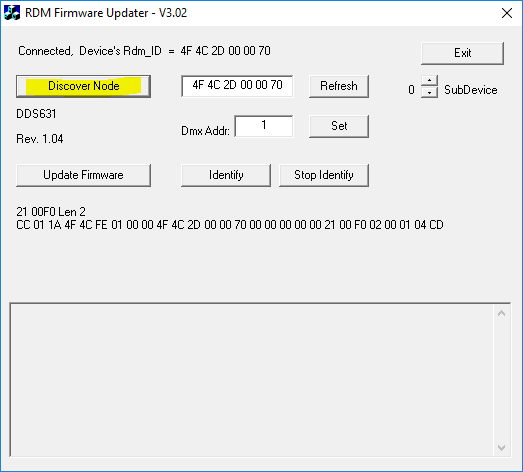
Click
on the "Discovery" button
The upper line wiill display the product's serial number, while below the “Discover Node” button you will see the product’s name and firmware version currently installed.
If the installed firmware version is earlier than the latest available, go ahead with the following steps:
3) Download the firmware from the "Download X.XX Firmware" link, then unpack the file somewhere (i.e. on the desktop).
4) Click on the "Update Firmware" button;
5) Navigate to the previously unpacked file, as shown in this screenshot:
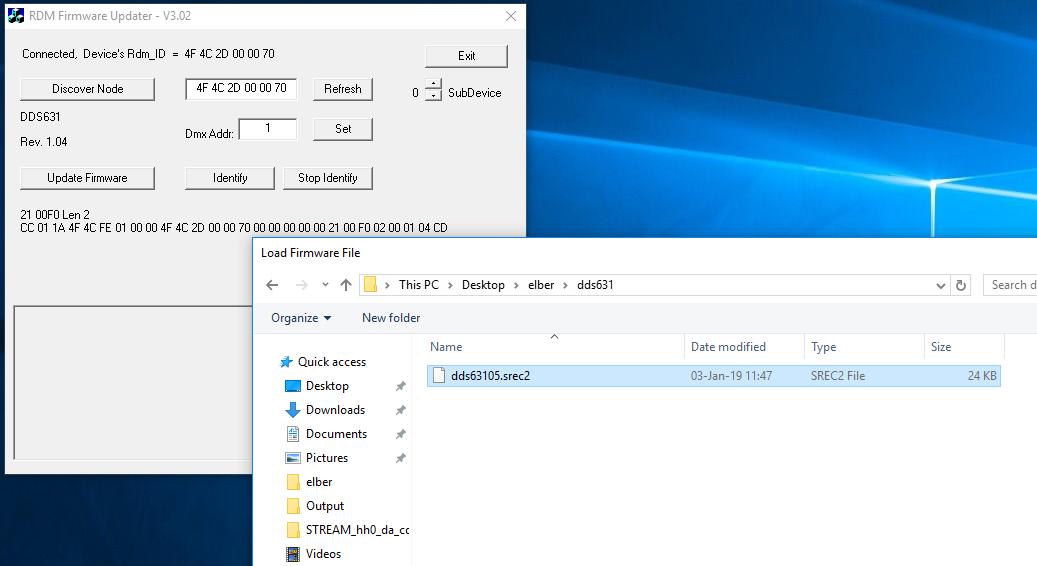
Select
the .srec2 file
When
flashing operation completes, the
program’s window should look as shown in this screenshot:
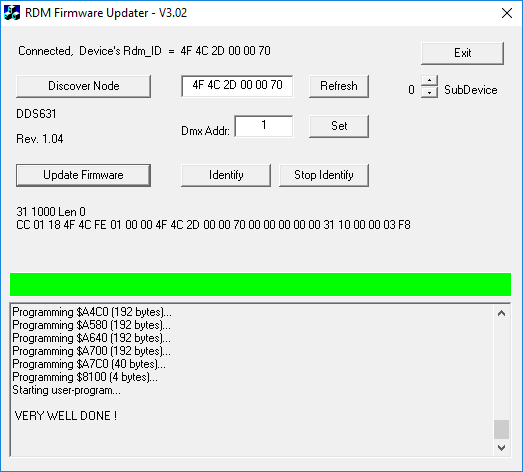
Click
on the "Close" button when flashing completes
This
procedure can be re-attempted from the beginning in case of any kind
of interruption (even a power failure).
You can now turn the Christmas tree ON again by pressing the Touch button.
If you wish to check the newly installed firmware version, click on "Discover Node" button again.